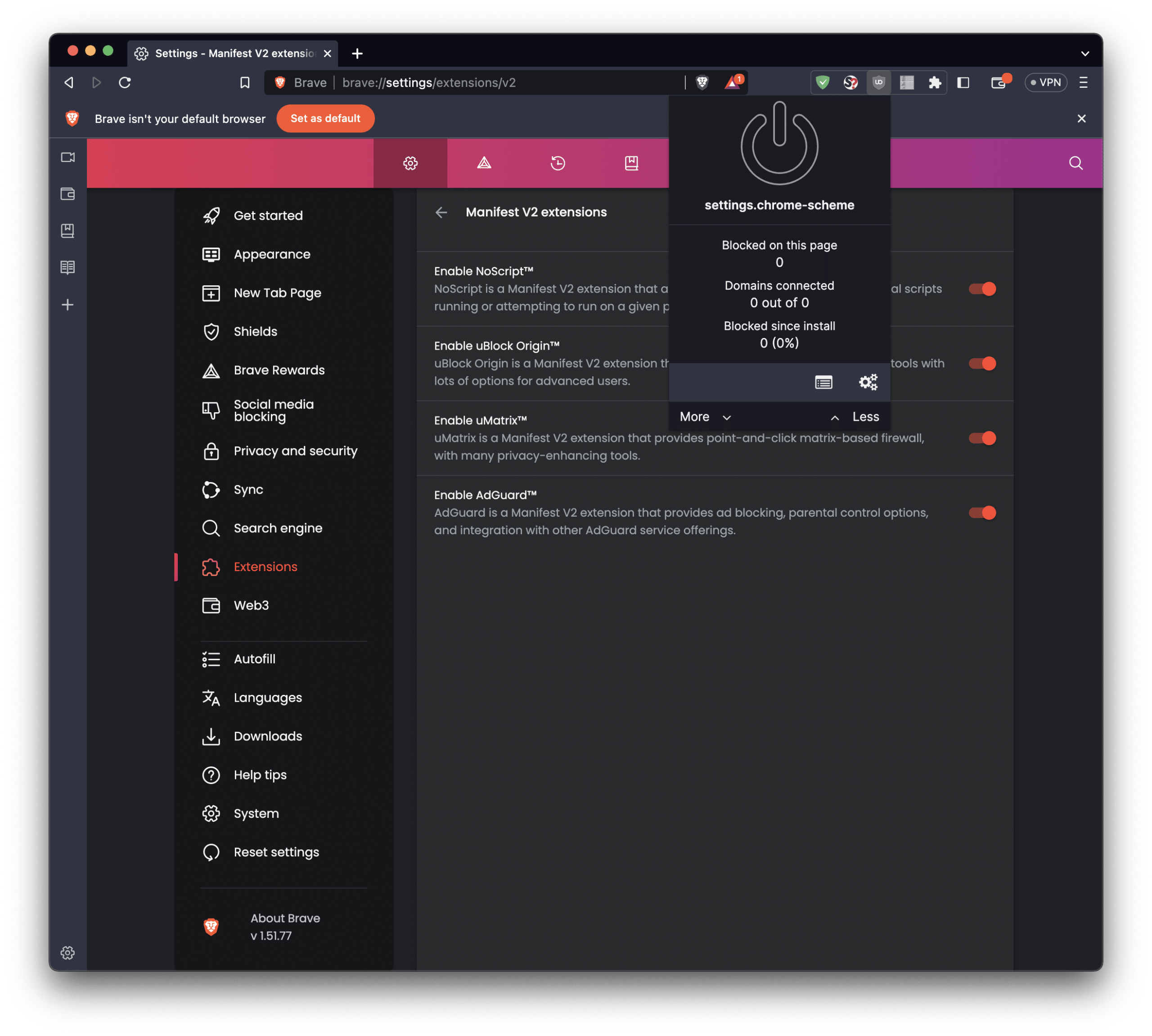
How to Enable Manifest V2 extensions MacOS or apply ExtensionManifestV2Availability policy in Chrome (macOS, user-level)
This guide shows how to configure Chrome on macOS to enable Manifest V2 extensions on level mandatory using a .mobileconfig profile, applied to current user only.
✅ 1. Create the .mobileconfig file
Save the following content into a file named ChromePolicy_user.mobileconfig:
<?xml version="1.0" encoding="UTF-8"?>
<!DOCTYPE plist PUBLIC "-//Apple//DTD PLIST 1.0//EN"
"http://www.apple.com/DTDs/PropertyList-1.0.dtd">
<plist version="1.0">
<dict>
<key>PayloadContent</key>
<array>
<dict>
<key>PayloadType</key>
<string>com.google.Chrome</string>
<key>PayloadVersion</key>
<integer>1</integer>
<key>PayloadIdentifier</key>
<string>com.example.chrome.extensionv2.user</string>
<key>PayloadUUID</key>
<string>11111111-aaaa-bbbb-cccc-111111111111</string>
<key>PayloadEnabled</key>
<true/>
<key>PayloadDisplayName</key>
<string>Chrome Extension Manifest V2 Block</string>
<key>ExtensionManifestV2Availability</key>
<integer>2</integer>
</dict>
</array>
<key>PayloadType</key>
<string>Configuration</string>
<key>PayloadVersion</key>
<integer>1</integer>
<key>PayloadIdentifier</key>
<string>com.example.chrome.config.user</string>
<key>PayloadUUID</key>
<string>22222222-bbbb-cccc-dddd-222222222222</string>
<key>PayloadDisplayName</key>
<string>Chrome User Policy Config</string>
<key>PayloadOrganization</key>
<string>YourOrg</string>
<key>PayloadDescription</key>
<string>Force Chrome to block Manifest V2 extensions</string>
<key>PayloadScope</key>
<string>User</string>
</dict>
</plist>
🛠️ 2. Install the profile
Note: profiles install
- Open Finder and double-click the
ChromePolicy_user.mobileconfigfile - macOS will open System Settings → Profiles
- Click Install
This will apply the policy only to the current user, not system-wide.
🔍 3. Verify in Chrome
- Open Chrome
- Go to:
chrome://policy - Click “Reload policies”
- You should see:
"ExtensionManifestV2Availability": {
"level": "mandatory",
"scope": "user",
"source": "platform",
"value": 2
}
❌ 4. To uninstall the profile
Terminal:
profiles remove -identifier com.example.chrome.config.userhttps://gist.github.com/ishad0w/9ae183447fedb669ed02338e9357dcc4
